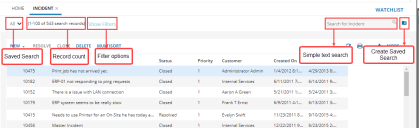Service Manager
Using Search
The search feature is available in most workspaces to help you easily find records. Advanced searches can include expressions to fine-tune your search criteria. You can create a saved search, keeping frequently used criteria handy, and even designate a saved search as a favorite.
The search area has three main parts:
•The All link, displays the list of Saved Search. You can choose to apply any of the Saved Search that is available for your user role. Saved Search provide allows you to create custom search and save for repeated use. See Using Saved Search. You can also create a new saved search by clicking the create new saved search icon on the right.
•The Show Filters displays the available filter options. This option enhances the search functionality. See Working with the Show Filter Search.
•The Simple Text Search text box, performs a simple text based search based on the keywords entered in the search box. You can also search text based on the localized value. See About the Different Search Types.
Search Area
Searches also search within hidden fields. See Hiding Columns for information about hidden columns.
Other search features include the following:
•Related Items: Available in the Self-Service Portal, this search automatically shows records related to the current issue. See Using Related Items and Object Matching.
•Record Search: Users can search across related business objects. See Using Record Search.
•Administrators can enable type ahead, full-text indexed, and partial word options for specific layouts.
Was this article useful?
Copyright © 2019, Ivanti. All rights reserved.